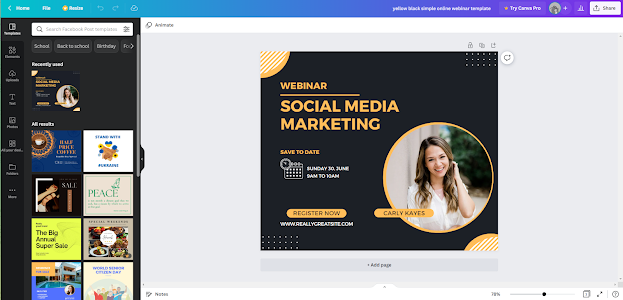Instructions for using Canva to design images on the computer
Step 1: First, go to the Canva website here and click "Login".
Step 2: Then, click on 1 of the 3 accounts you want to use to log in to your Canva account. In this article, I will choose "Sign in with Google".
Step 3: Next, select the Google account you want to sign in to to use the Canva tool.
Step 4: To choose a design template for your post, click "Template" and then click on the item
Step 5: The samples will appear, you choose the template according to your needs. If you're using the free version of Canva, you can only use the free templates. When you upgrade to the Canva Pro version, you will be able to use all the free and paid templates.
You can also create your own design by selecting "Create a design".
Step 6: After selecting the template, click "Customize this template" to start designing.
Step 7: This is the website interface of the Canva tool. Tools to use design like:
Composition: provides you with elements such as frames, lines, etc. and can also search by keywords you want.
Content: you can download images, videos, etc. from your computer.
Text: provides a variety of fonts.
More: gives you more tools such as images, color styles, backgrounds, etc.
Step 8: To download the design to your computer, click the download icon as shown below, then select the file type (PNG, JPG, PDF, Video MP4, GIF) and click "Download".
Step 9: To share the design on social networks, click on the ellipsis icon and select the channel you want to share.
Conclusion:
This is a step-by-step Canva tutorial for new users. Hope you can learn how to use Canva and get better in the future. See ya^^